Installation
How to Install this plugin.
First Time Installation
WarningThis page is meant for guiding you through installing this plugin for the first time. In case you want to update the plugin instead, please refer to the Updating page instead.
The installation process for this plugin is mostly the same for v20.1 and v21.1. But there are a few differences in where to put the Graphics files and your custom Graphics.
If you have any custom Graphics made related to the Pokedex UI, please make a backup of those Graphics as this plugin comes with modified Graphics for the Pokedex Area UI. These are required in order to actually see the Region Map on the Pokedex Area Page.
Common Installation Process
- Extract the Zip file using any extractor tool.
- Inside the Arcky's Region Map folder, you'll find 2 folders and 2 files

Plugin's Download Folder's Content - The downloaded folder contains a new copy of townmapgen which now will support bigger Region Map Images and accepts an extra parameter.
Copy the townmapgen.html file, which has the essentials version in it's name that you're using, into your game's root folder and remove the original one.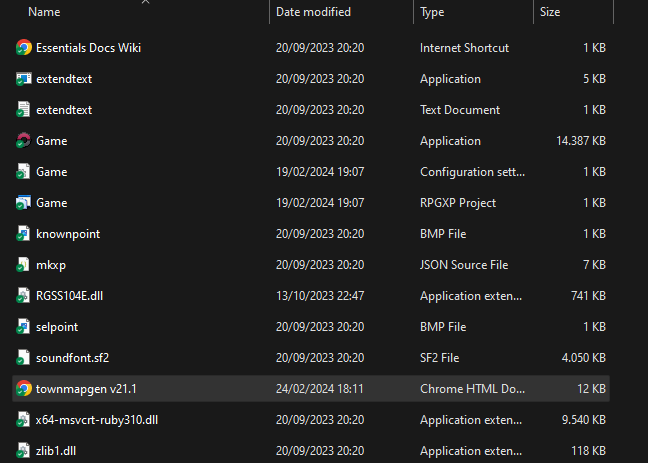
Adding the townmapgen.html to your game's folder - Going back to the download folder, let's continue by installing the Plugin files.
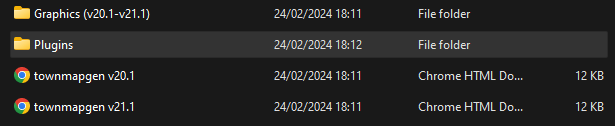
Plugin's Download Folder's Content - Open the Plugins folder and you'll see this folder.

Plugins Folder Content - Copy the Arcky's Region Map Folder and place it inside your Game's Plugins folder.
- If you see these 6 Folders and the Meta.txt file, then you have installed this Plugin correctly.
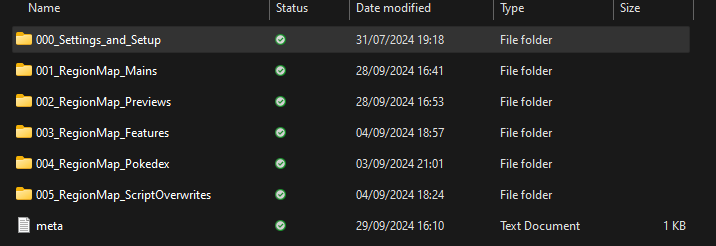
- Now we need to go back to the Download Folder once more.
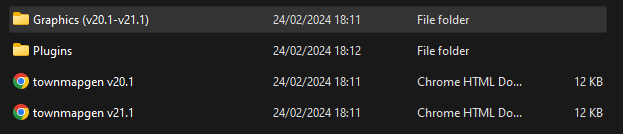
Plugin's Download Folder's Content - Follow the installation process of the Essentials Version you're using below so you'll be placing the Graphics into the Correct Folder of your Project.
v20.1 Installation Process
AttentionPlease, v2.7.0 is the last version that supports v20.1. Stick to this version or concider upgrading your project to 21.1 instead.
- Open the Pokémon Essentials v20.1 folder.

Graphics Folder for v20.1 - Copy the Graphics folder and pase it in your Project's Root folder, replace the files when asked.
- In the Graphics > Pictures folder of your Project, copy your Region Map Graphic and place it in RegionMap > Regions Folder (replace when asked).
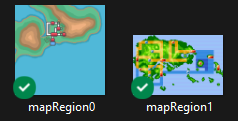
Region Map Images - Do the same for your Hidden Region Map Graphics (if you have any custom ones) and place them in the RegionMap > HiddenRegionMaps Folder (replace when asked).
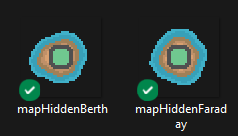
Hidden Region Map Images - You have now successfully installed this Plugin in Essentials v20.1.
v21.1 Installation Process
- Open the Pokémon Essentials v21.1 folder.

Graphics Folder for v21.1 - Copy the Graphics folder and pase it in your Project's Root folder, replace the files when asked.
- In the Graphics > UI > Town Map folder of your Project, move your Region Map Images in the Regions folder (replace when asked).
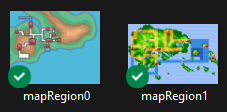
Region Map Images - Do the same for your Hidden Region Map Graphics (if you have any custom ones) and place them in the HiddenRegionMaps Folder (replace when asked).
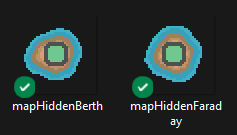
Hidden Region Map Images - Finally, do this once more for your Player Icons (if you have any custom ones) and place then in the Icons folder.

- You have now successfully installed this Plugin in Essentials v21.1.